https://www.youtube.com/watch?v=S7aDFGOMF7U
- Configuration and user graphical interface design.Only need to be in the computer through the graphical editing operation can be designed to achieve a complex and gorgeous human-computer interaction interface.
- Reduce the workload in interface development and shorten the product development cycle.
Powerful and easy to learn, one-stop management, efficient and direct development, no need to operate cumbersome configuration files, development tools to complete all GUI interaction design.
The tutorial is divided into sections:
- The working environment of software
- Familiar with the operation interface of the software,
- Take buttons and data display as examples to familiarize yourself with the design process of the software.
Part one: the working environment of the software,
In the tool software, find STONE TOOL Box development tools, download it
He can operate under win xp 7.8.10
When you open it, there will be a dialog box about whether the system is compatible or not. Just click "ok".
Click on the STONE TOOL Box software that has been downloaded on the desktop - right-click properties to select compatibility.Choose to run the program in compatibility mode.
Select Windows xp (service) in the drop-down box
Pack 3) mode.
Click ok and the compatibility Settings are complete.
The second part. Familiar with the operation interface of the software
Operation interface:
The menu bar.The toolbar;File list window;The workspace.Property setting window;
Output window;And the status bar.
Menu bar includes: new project, open project, save project
When you start a new project.The resolution should be the same as that of the LCD display module,
-- the project name can be named A;The project path is stored on the desktop.

-- VY_SET is the location where the files compiled and downloaded after the project setup is completed,
For downloading to the serial screen (including pictures, ICONS, fonts, audio files and configuration files, etc.)
At first it was an empty folder.After the project is compiled, there will be files in it.
If video files are involved, the video files need to be manually copied into the VT_SET folder.
No other files are allowed to be copied in, and no files under the VT_SET folder are allowed to be manually deleted.
Other files are source files.Users do not need to know and manage.
Editing provides the ability to copy, paste, and edit the normal size and location of controls.
View toolbar to select whether the toolbar and each window are displayed.
The toolbar provides a variety of tools for the STONE TOOLBox, including the frequently used icon generation tools.
Generate the configuration file.Virtual serial screen.And download to usb flash drives and so on
The icon generation tool converts user-designed images into icon format files.
The build profile is when the design is complete and the build generates the VT_SET folder.
Virtual serial screen, is when the design is completed, the user directly on the computer preview, view the design effect.
To download to the usb flash drive is to directly copy the VT_SET folder into the usb flash drive after compiling and generating the VT_SET folder for downloading.
Skip the copy-and-paste process.
Touch configuration, and variable control, later focus
on
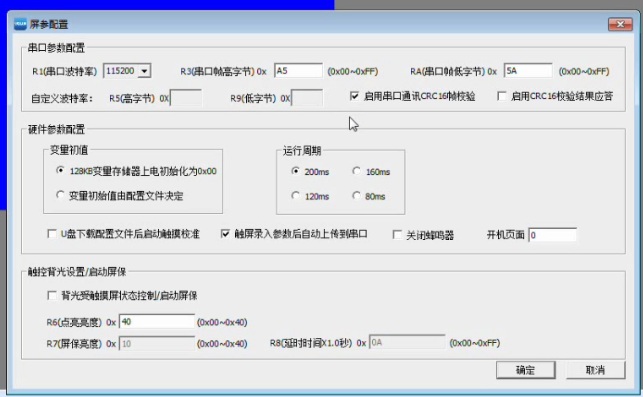
Screen parameter configuration, used to set the serial peripherals and screen saver features.
Serial port baud rate factory set to 115200
The instruction frame header is double byte, the serial port frame high byte content user can customize.
The STONE TOOLBox comes out with frame headers A5, 5A
When more than one screen works in parallel, the frame head can be used as the device address to distinguish.
The current column can also set whether to enable the communication CRC16 frame check and enable the CRC16 check result reply.
You can set the run cycle, which affects the variable refresh rate.The smaller the cycle, the more responsive the variable, but the less able it is to process the variable.
For 1024X768 resolution, it is recommended to set it directly to 120ms or 200ms
You can set it,
After u disk downloads configuration file, whether to start touch calibration.
After input parameters on the touch screen, it is automatically uploaded to the serial port.
Whether to turn off the buzzer,
And the number of boot pages.
Whether to enable screensaver.
R6 is at normal brightness (you can also set the screen's boot brightness).
R7 is the brightness to enter the screensaver.
R8 sets the screen saver time and how long you can wait to enter the screen saver.
RTC is the toolbar
A short pause of the mouse will give you a text that says, what's the current function?
Pictures, fonts, ICONS, and lists of audio files.
A list of images that can be added, replaced, deleted, moved up and down.
The image size should be consistent with the screen resolution.
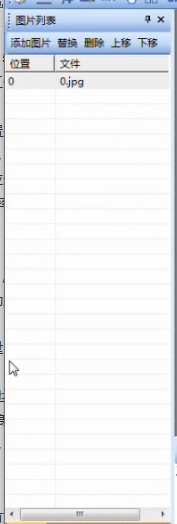
![]()
The image needs to be set to JPG.Because JPG files take up less memory.Fast refresh, fast download..
More information about image formatting.Refer to the development guide.
The list of fonts can be added or deleted
The STONE TOOLBox screen, which comes pre-loaded with zero-numbered files, is a set of ASCII character libraries containing 4X8 to 64X128 bitmap arrays.
When you need to use other font files, you can contact technical support for information.
Icon list can be added to delete icon files in icon format.
Audio list, can add, delete audio files.
The big white box is the user interface,
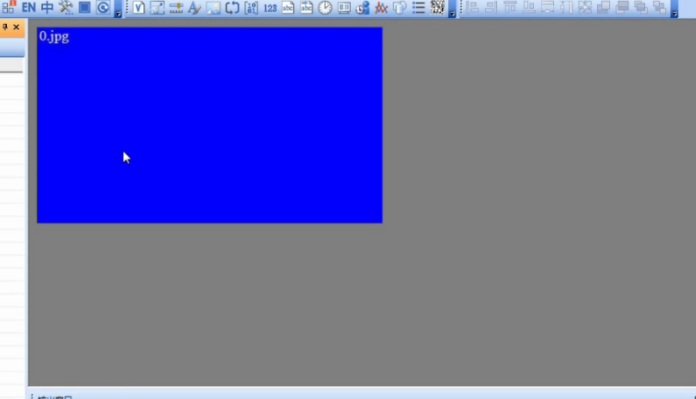
Click on the top hand, you can add audio control.Within the work area, you can drag and drop mobile controls.
Click on the workspace, where it is not a control, and global property Settings appear on the right.
You can set the auto-save interval.In order to prevent unexpected situations, it is better to set up automatic save here, or to manually save in time.
Click on the control, the property Settings will appear, the property Settings used to select the control's properties, different space corresponding to different properties.You can view and modify it by clicking on a property and the corresponding help will appear below.
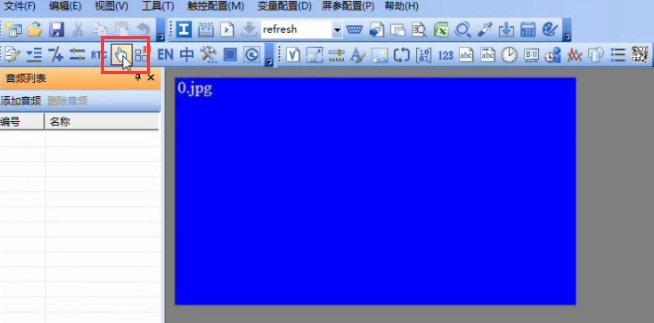
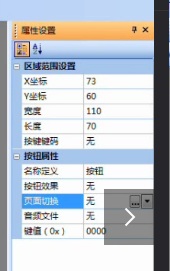
This is the output window, showing the project import and download, configuration file generation and other operation process information.

Click on the top hand, you can add audio control.Within the work area, you can drag and drop mobile controls.
Click on the workspace, where it is not a control, and global property Settings appear on the right.
You can set the auto-save interval.In order to prevent unexpected situations, it is better to set up automatic save here, or to manually save in time.
Click on the control, the property Settings will appear, the property Settings used to select the control's properties, different space corresponding to different properties.You can view and modify it by clicking on a property and the corresponding help will appear below.
This is the output window, showing the project import and download, configuration file generation and other operation process information.
The status bar in the lower right corner shows the coordinates of the pixels in the workspace indicated by the mouse, the color information, and the project resolution.The coordinates of the current mouse position.RGB color.
Part 3: take buttons and data display as examples to familiarize yourself with the design process of the software
Text prompts, symbols, tables, and ICONS are fixed in the screen. It is recommended that they should all be placed on the background picture, and should not be implemented by means of variables.Because the more variables on the page, the more CPU time will be consumed, affecting the form effect.
When the usb flash drive is first used, it needs to be set to fat or fat32 file format
Step 1: prepare the design images and name them in the order in which they are arranged.
Step 2: create a new project, open STONE TOOLBox, click file new project, and set the basic parameters.The resolution should be consistent with the screen, and the project path should be stored on the desktop.
Step 3: interface engineering design. Click the picture list and add the picture.
Click on the font list, add the font, and select the font you need.Open and serve.
Make buttons: the touch configuration toolbar above the button page.Add a button control.Put the button control, draw on the picture of the button.The property will appear on the right-hand side.Set properties on the right.Button effect, after the page switch Settings, other properties do not need to be set.
Make data variable display control:
First, on a page with a variable design, add a data variable display control.Set the properties of the variable in the right window.
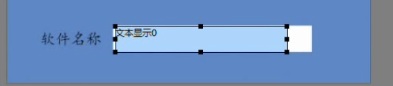
Text variable setting: font location, is the text font format, select the previously uploaded font file.
Variable type: set to double bytes,
The variable storage address is set to: 0021
The variable data landlord is set to: 0020
Encoding method: 0x01=GB2312 internal code (gb)
Character spacing: check to automatically adjust
Text length: 40
FONT0 :(the same as choosing ASCII font base, default is 0) when the ID encoding mode is 0x01-0x04, ASCII characters use the font position
FONT1: ID is used to display the Chinese character library.
Number of lattice in Y direction: set to 124
Text display Settings complete...
Through the serial port, the user writes the temperature value into cell 0020 using the 82 command, and the temperature value will be displayed automatically.
Step 4: after setting the above properties, select the tool and click generate profile.
The output window will show that the build configuration was successful.
Go back to the desktop, open the VT_SET folder,
All the files that need to be downloaded to the serial screen will appear inside.
Open STONE TOOLBox again, click tools, select the virtual serial screen, and preview the results.
Step 5: download the configuration file
Again, when the usb flash drive is first used, it needs to be set to fat or fat32 file format.
Go back to the STONE TOOLBox interface, refresh the character,
In the tools section, select download to usb drive, you can directly copy the VT_SET folder to the usb drive,
Then insert the usb flash disk into the serial screen, the system will automatically download files, after the completion of the download system will automatically prompt.
Step 6, serial debugging, link the serial screen to the computer serial port, open the serial debugging tool, select the correct serial port number, and open.
Instruction, select write variable memory, variable address is set to 0020, data is set to 0164, the screen will display 35.6 degrees.
Write the following data string to the data Settings.The text box displays STONE TOOLBox configuration development software.
That's all.We're done with the entire STONE TOOLBox development process.
Visit: https://www.stoneitech.com/product/by-application/civil-type/stvc101wt-01.html